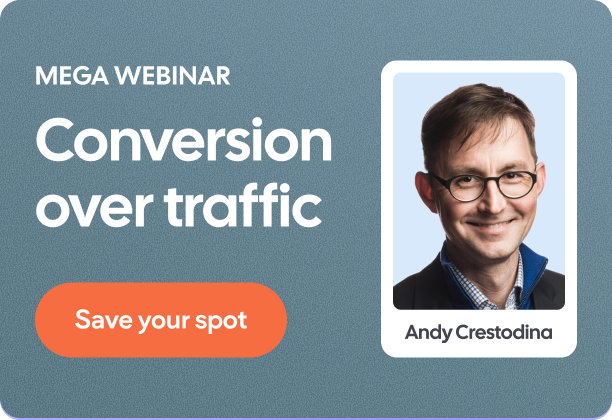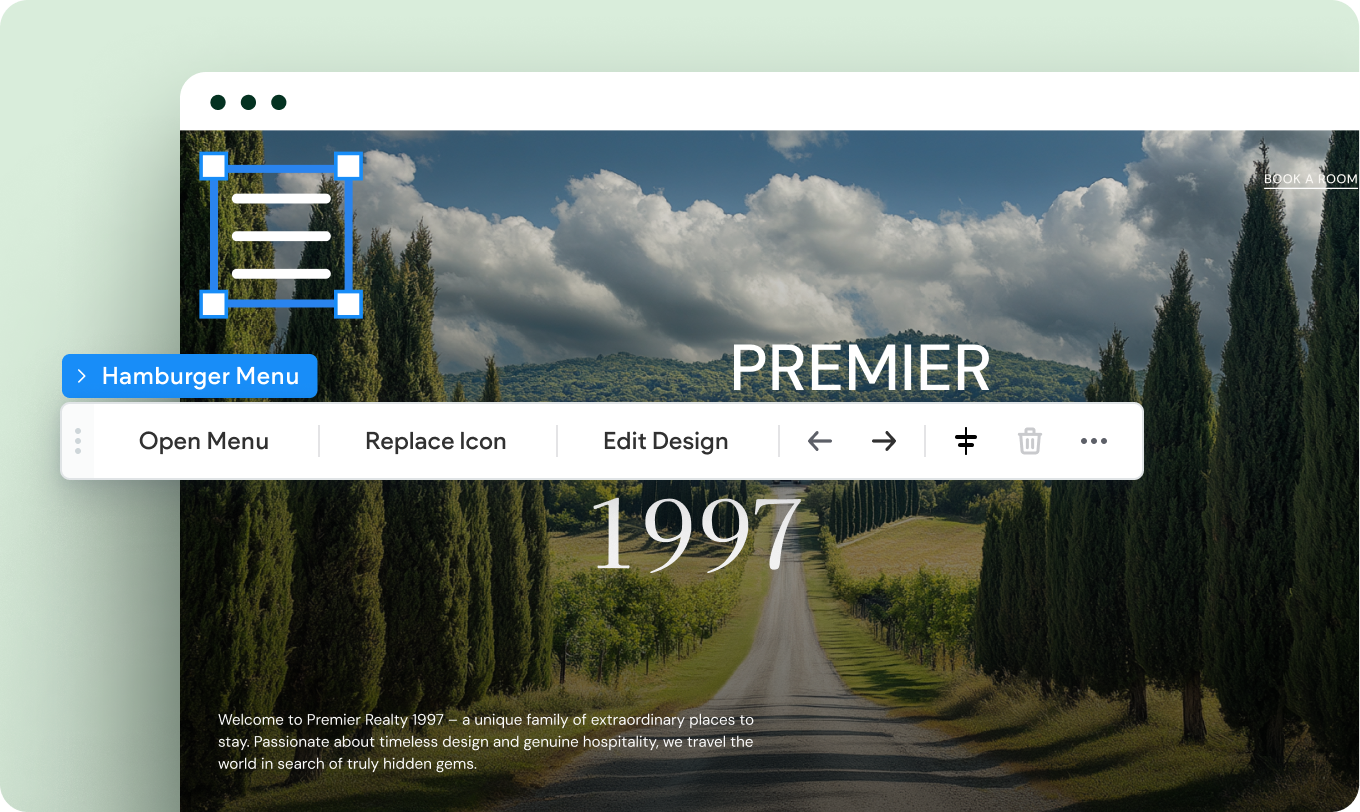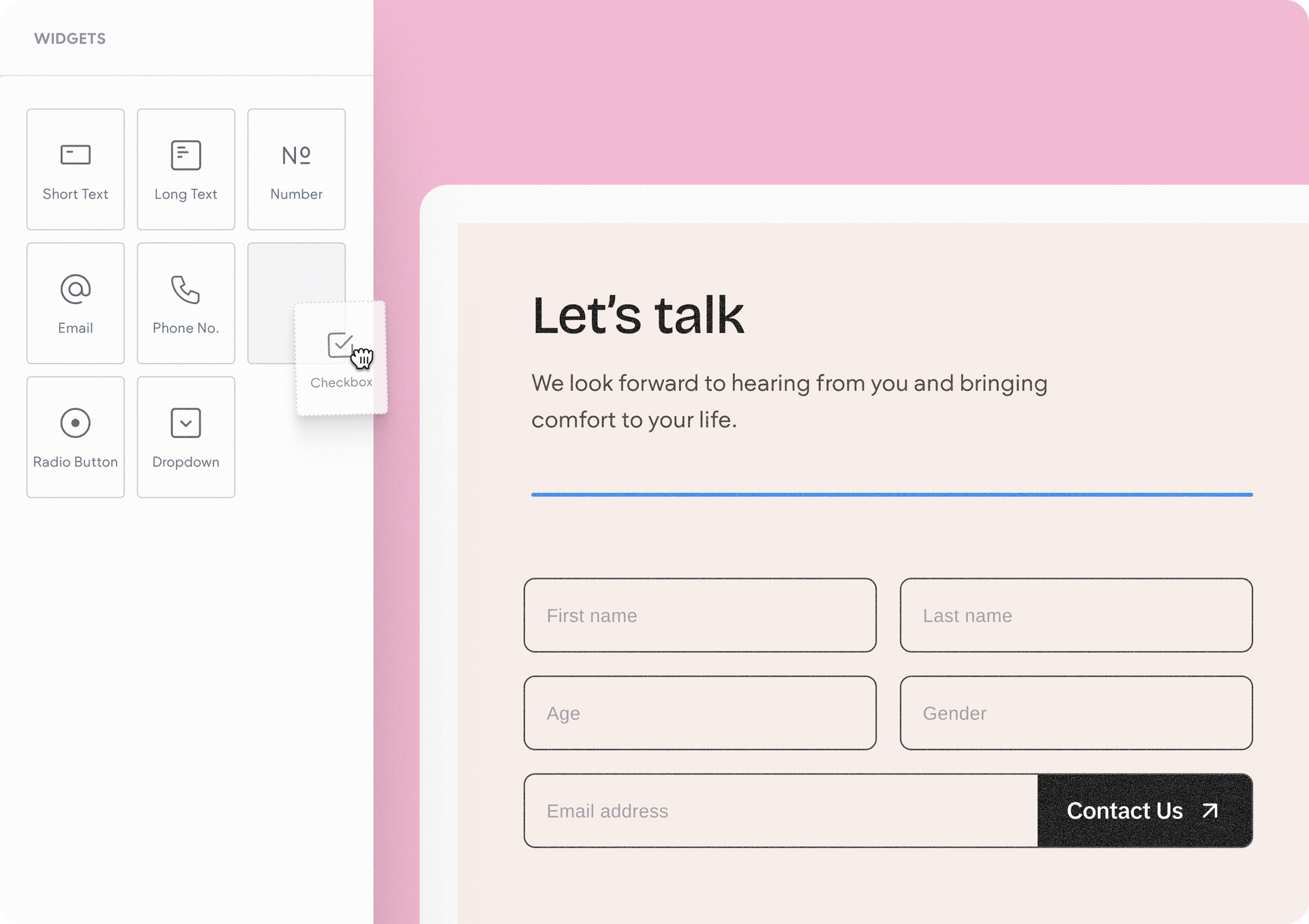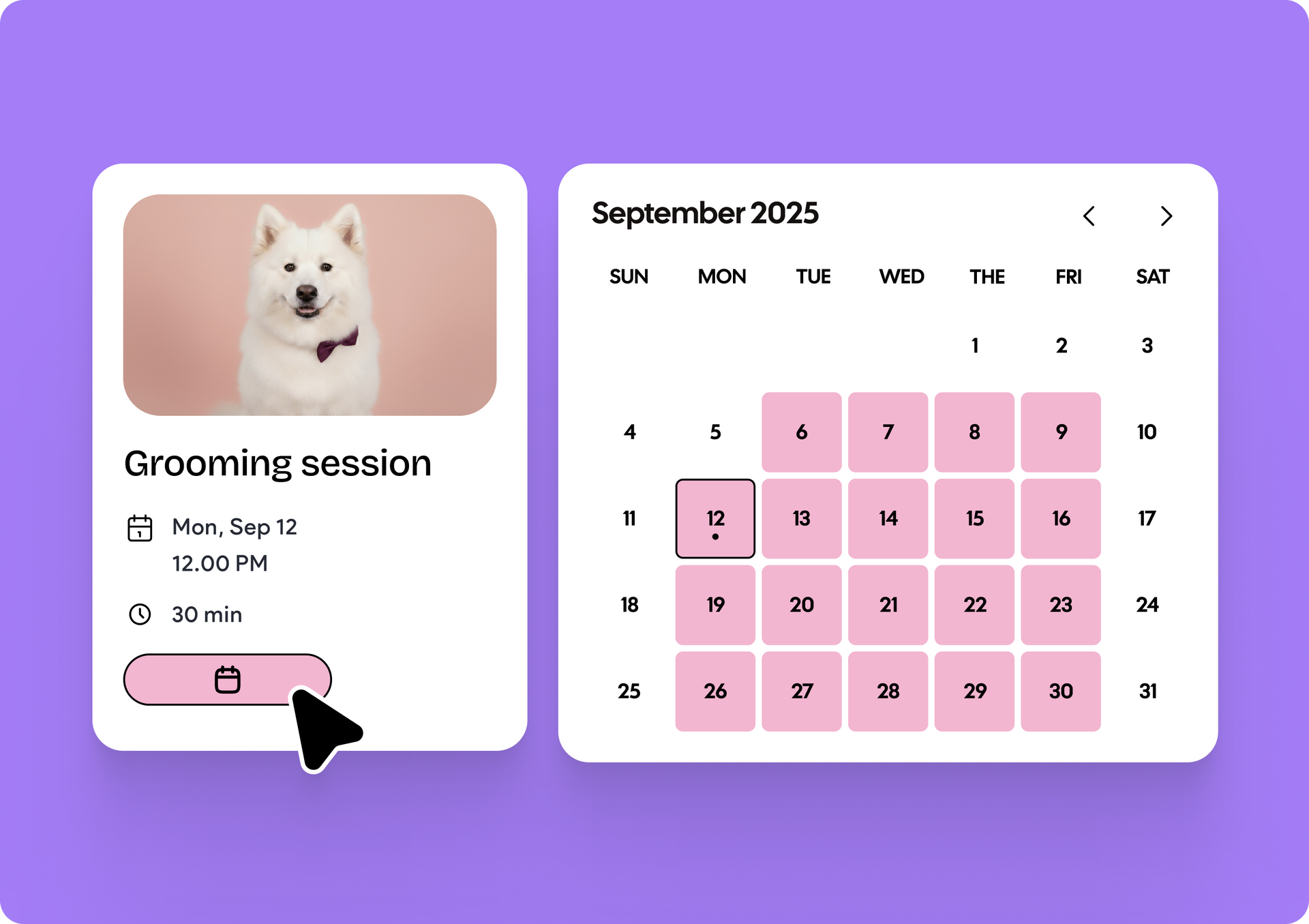Plataforma
Soluciones
Recursos
Planes
Enterprise
CREA SITIOS DE GRAN RENDIMIENTO
Creador de sitios web
Crea sitios web atractivos a gran escala
LOS ELEMENTOS ESENCIALES INCLUIDOS
Pila de IA
Aumenta tu eficiencia con herramientas de IA integradas
SEO
Crea sitios mejor posicionados
Comercio Electrónico
Vende productos en línea y fuera de línea
Sitios Web transaccionales
Vende servicios, suscripciones y más
ACELERA EL CRECIMIENTO
Plataforma de marca blanca
Haz tuya la experiencia de tus clientes
Gestión de Clientes
Gestiona tus proyectos en un solo lugar
Colaboración
Invita al personal y a los clientes a trabajar juntos
Facturación a clientes
Gestiona los pagos de tus clientes sin complicaciones
Automatización
Descubre la eficiencia con automatizaciones inteligentes
ESTUDIOS DE CASOS DE LA INDUSTRIA
Property management
Travel & hospitality
Transporte
Historias de éxito
CREAR
Plantillas
Comienza con hermosas plantillas
Portal de desarrolladores
API, extensiones y herramientas para desarrolladores
Contrata a un experto
Obtén ayuda de expertos para el próximo proyecto